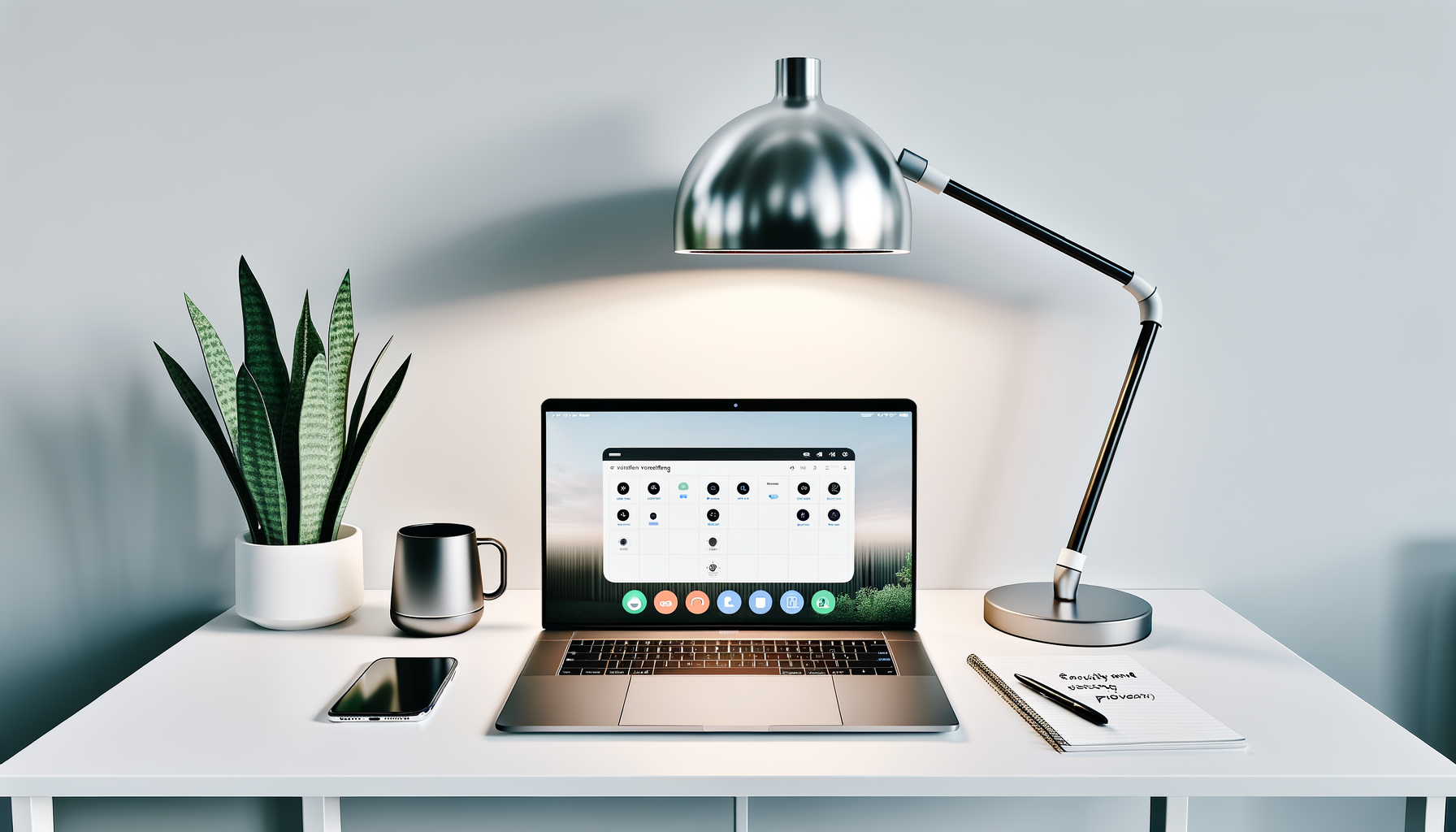
Estimated reading time: 6 minutes
7 Surprising Facts About Your Digital Footprint
Mastering Virtual Meetings: Tech Tips for the Non-Tech Savvy
Table of Contents
- Introduction to Virtual Meetings
- Getting Started with Your Device
- Setting Up Your Meeting Space
- Navigating Popular Meeting Platforms
- Essential Features to Enhance Your Meetings
- Etiquette and Best Practices
- Troubleshooting Common Issues
- Frequently Asked Questions
Introduction to Virtual Meetings
Virtual meetings have become a staple in both professional and personal settings, helping people connect from anywhere in the world. If you’re feeling overwhelmed by the technology, don’t worry! This guide will walk you through everything you need to know to feel confident and connected during your next virtual meeting. Whether you’re participating in a work conference, a family gathering, or a social event, mastering the art of virtual meetings can make your experience seamless and enjoyable.
Getting Started with Your Device
Choosing the Right Device
Before you dive into your virtual meeting, it’s crucial to ensure your device is up to the task. Whether you’re using a computer, tablet, or smartphone, each has its pros and cons. Here’s what you need to consider:
- Computers: Ideal for multitasking and using advanced features, computers offer robust performance and flexibility. They are perfect for hosting meetings with complex presentations or running multiple applications simultaneously.
- Tablets: More portable and user-friendly for simple interactions, tablets offer a balance between portability and functionality. They’re great for quick meetings or when you need to move around during a call.
- Smartphones: Convenient for on-the-go meetings but might lack some functionalities. While they offer great mobility, they may not support all features available on larger devices.
Internet Connection Essentials
A stable internet connection is the backbone of a successful virtual meeting. Here’s how to ensure your connection won’t let you down:
- Check your internet speed and aim for at least 1.5 Mbps for a smooth experience. Use online speed test tools to verify your connection speed.
- Consider using a wired connection for more reliability. Wired connections are generally more stable than Wi-Fi, reducing the risk of drops or interruptions.
- Position yourself closer to the router if using Wi-Fi. Physical proximity can improve signal strength and reduce latency.
Setting Up Your Meeting Space
Lighting and Sound
Creating a professional-looking and sounding environment can significantly enhance your meeting experience:
- Natural light is your best friend. Position yourself facing a window if possible for the most flattering lighting.
- Use a headset or external microphone for clearer audio. These tools help minimize background noise and improve the quality of your voice.
Background and Environment
Your meeting environment says a lot about you. Here’s how to set it up for success:
- Choose a clutter-free background or use a virtual background if necessary. A tidy background helps maintain professionalism and avoids distractions.
- Ensure your environment is free from distractions and noise. Close doors, silence phones, and inform household members of your meeting schedule to minimize interruptions.
Navigating Popular Meeting Platforms
Zoom Basics
Zoom is one of the most popular platforms. Here are some tips to get started:
- Learn how to schedule and join a meeting. Familiarize yourself with the Zoom interface to navigate easily.
- Explore basic settings and features. Get comfortable with muting/unmuting, video toggling, and chat functions.
Microsoft Teams Tips
For those using Microsoft Teams, here’s what you need to know:
- Set up a team and organize channels to streamline communication and collaboration.
- Make use of chat and collaboration tools for real-time interaction and file sharing.
Google Meet Guide
Google Meet is user-friendly and integrates well with other Google services:
- Initiate a meeting and invite participants effortlessly using Google Calendar or Meet links.
- Explore Google Meet’s security features to keep your meetings safe and private.
Essential Features to Enhance Your Meetings
Screen Sharing
Screen sharing is a powerful tool for presentations and demonstrations:
- Learn how to share your screen and optimize it for clarity. Adjust settings to ensure text and images are easily visible to participants.
- Manage permissions for who can share to maintain control over the meeting flow.
Recording Meetings
Recording can be beneficial for future reference:
- Understand the steps to record a meeting across different platforms, such as Zoom, Teams, and Google Meet.
- Be aware of legal considerations and permissions, informing participants before recording.
Virtual Backgrounds
Virtual backgrounds can add a touch of professionalism or fun:
- Learn how to set a virtual background and when to use them for the best effect.
- Troubleshoot common virtual background issues, like poor lighting or incompatible devices.
Etiquette and Best Practices
Managing Meeting Time
Respecting time is crucial in virtual meetings:
- Implement tips for keeping meetings on track and within the allotted time, such as setting agendas and time limits for discussions.
- Learn how to handle latecomers and minimize disruptions, ensuring the meeting runs smoothly.
Engaging Participants
Keeping participants engaged can be challenging but rewarding:
- Use techniques for encouraging participation and feedback, such as asking questions and inviting input.
- Leverage polls and Q&A features effectively to involve participants and gather insights.
Troubleshooting Common Issues
Audio and Video Problems
Audio and video issues can derail a meeting quickly:
- Learn how to troubleshoot and fix common audio issues, like echo or background noise.
- Discover video quality tips and camera troubleshooting to ensure a clear and professional appearance.
Connectivity Issues
Staying connected is vital for uninterrupted meetings:
- Follow steps to take if you experience connectivity issues, such as resetting the router or checking network settings.
- Have backup plans for when the internet fails, like using mobile data or a secondary device.
Frequently Asked Questions
What is the best platform for virtual meetings?
The best platform depends on your specific needs. Zoom is great for large groups, while Google Meet integrates well with Google services. Microsoft Teams is excellent for collaboration, offering tools for team communication and project management.
How can I make my virtual meetings more engaging?
Use interactive tools like polls and Q&A sessions. Encourage participation by asking open-ended questions and using breakout rooms for smaller group discussions. These strategies can help maintain interest and foster collaboration.
What should I do if my internet connection drops during a meeting?
Try reconnecting to the meeting. If issues persist, switch to a mobile hotspot or call into the meeting using a phone line. Having a backup plan ensures continuity and minimizes disruption.
Are there any security concerns with virtual meetings?
Yes, always use passwords for meetings and enable waiting rooms or lobbies to control who joins. Be cautious about sharing meeting links publicly. These practices help protect your meetings from unauthorized access.
Can I record a meeting without participants knowing?
It’s crucial to inform participants before recording a meeting, as privacy and legal implications vary by location and platform. Transparency ensures compliance and maintains trust among participants.
Want practical, no-fluff tips on tech and online privacy?
Subscribe for weekly insights, how-to guides, and digital tools that actually make life easier.

